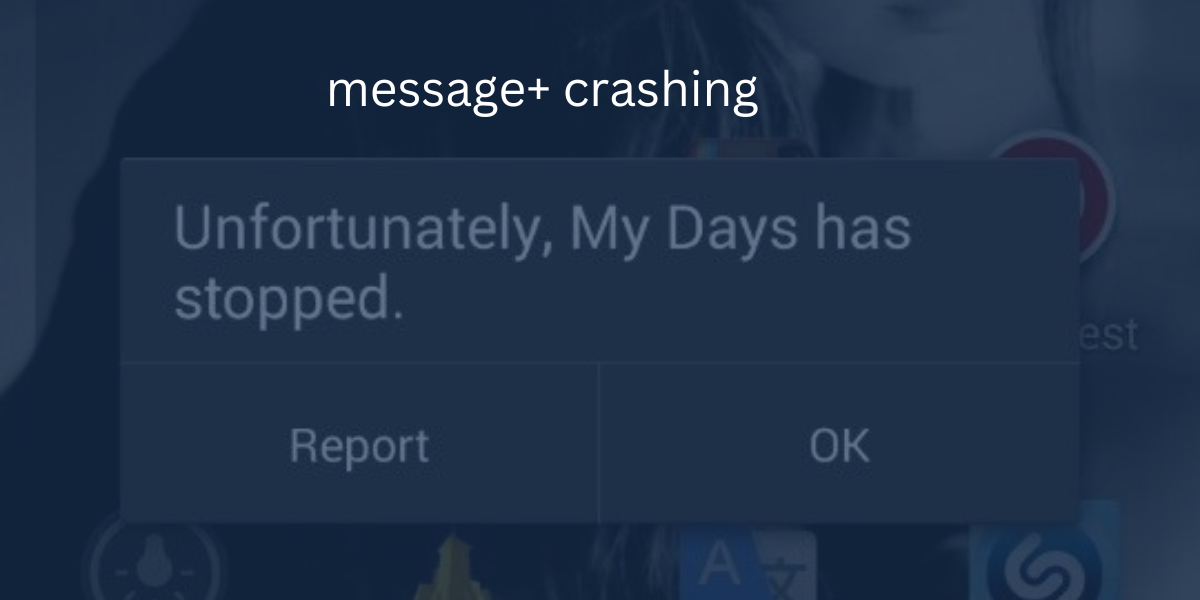Experiencing Message+ crashing on Verizon can be a significant inconvenience for users, disrupting their ability to communicate seamlessly. Whether you’re in the midst of an important conversation or simply trying to send a quick text, sudden app closures can lead to frustration and confusion. In this comprehensive guide, we’ll explore five proven methods to tackle Message+ crashing problems on Verizon devices, ensuring uninterrupted communication for users.
Method 1: Clear Cache and Data in Apps
When confronted with Message+ crashing issues, one of the first steps to take is clearing cache and data within the app settings. Follow these simple steps to execute this method effectively:
- Navigate to the Settings menu on your device.
- Scroll down and select “Apps.”
- Locate and tap on the “Message” app from the list of installed applications.
- Choose “Storage and Cache.”
- Select both “Clear Cache” and “Clear Storage” to remove temporary files and data associated with the app.
- After completing the process, relaunch the Message+ app to check if the crashing issue persists.
Clearing cache and data can often resolve glitches and performance issues, providing a fresh start for the messaging app.
Method 2: Battery Removal
For users with older smartphones experiencing Message+ crashing problems, a simple yet effective solution is to perform a simulated battery removal.
- Press and hold the Power Button for over 10 seconds until the smartphone screen goes blank.
- Alternatively, hold down the Power and Volume buttons simultaneously until the device powers off.
- After the device reboots, switch it on again and check if the Message+ crashing issue has been resolved.
Performing a simulated battery removal can help reset the device’s software and potentially address any underlying issues causing the app to crash.
Method 3: Clear Cache and Turn Off Notifications
This method involves a comprehensive approach to optimize the performance of the messaging app by clearing cache and adjusting notification settings. Follow these steps to implement this method effectively:
- Force stop apps such as Message+, Stock Messages, Contacts, and Phone on your smartphone to halt background processes.
- Clear cache for these apps to remove temporary files and data.
- Turn off all notifications for the Stock Messaging app to prevent interruptions.
- Disable Wi-Fi-related settings in Message+ to troubleshoot connectivity issues.
- Restore default settings in Message+ to reset configurations to their original state.
- Reboot your phone to apply the changes effectively and check if the crashing issue persists.
By clearing cache, adjusting settings, and rebooting the device, users can optimize the performance of Message+ and minimize the likelihood of crashes.
Method 4: Clearing Data of Google Play Store
In cases where previous methods fail to resolve Message+ crashing issues, clearing data of Google Play Store might provide a solution.
- Go to Applications Manager on your device.
- Locate and select “Google Play Store” from the list of installed applications.
- Click on “Clear Data/Storage” to remove cached data and settings associated with the Google Play Store.
- After clearing data, reinstall the Message+ app from the Google Play Store.
Clearing data of Google Play Store can help refresh the app’s connection and resolve any underlying issues causing crashes.
Method 5: Software Update
Updating the device’s software is crucial to ensure compatibility and stability between Message+ and the firmware.
- Navigate to the Settings menu on your device.
- Select “Software Update” to check for available updates.
- Download and install any available updates to ensure your device’s software is up to date.
- Ensure your device has sufficient battery charge before initiating the update process to prevent interruptions.
By keeping the device’s software up to date, users can address compatibility issues and potential bugs, minimizing the occurrence of Message+ crashing problems.
Conclusion
Message+ crashing issues on Verizon devices can disrupt communication and hinder user experience. However, by employing the five effective methods outlined in this guide, users can troubleshoot and resolve these issues efficiently. Whether it’s clearing cache, performing a simulated battery removal, adjusting settings, or updating software, there are multiple avenues to explore in resolving Message+ crashing problems. By following these steps, users can ensure uninterrupted communication and enjoy a seamless messaging experience on Verizon devices.
FAQs
What is Message+ and why is it important?
Message+ is a texting app developed by Verizon, designed to provide users with enhanced messaging features and functionalities beyond traditional SMS. It allows users to send text messages, multimedia messages, and group chats, as well as share files and media. Message+ is important for Verizon users as it offers an integrated messaging experience with advanced features such as group messaging, multimedia sharing, and cross-platform compatibility.
What are some common issues users face with Message+?
Some common issues users face with Message+ include app crashing, messages not sending or receiving, delayed message delivery, and synchronization errors between devices. Additionally, users may encounter issues with attaching files or media to messages, as well as problems with notifications and settings customization.
Why is it important to keep Message+ updated?
Keeping Message+ updated is important as it ensures compatibility with the latest device firmware and operating system updates. Updates often include bug fixes, performance improvements, and new features that enhance the overall messaging experience. Additionally, updating Message+ helps to address security vulnerabilities and ensures smooth functionality across devices and networks.